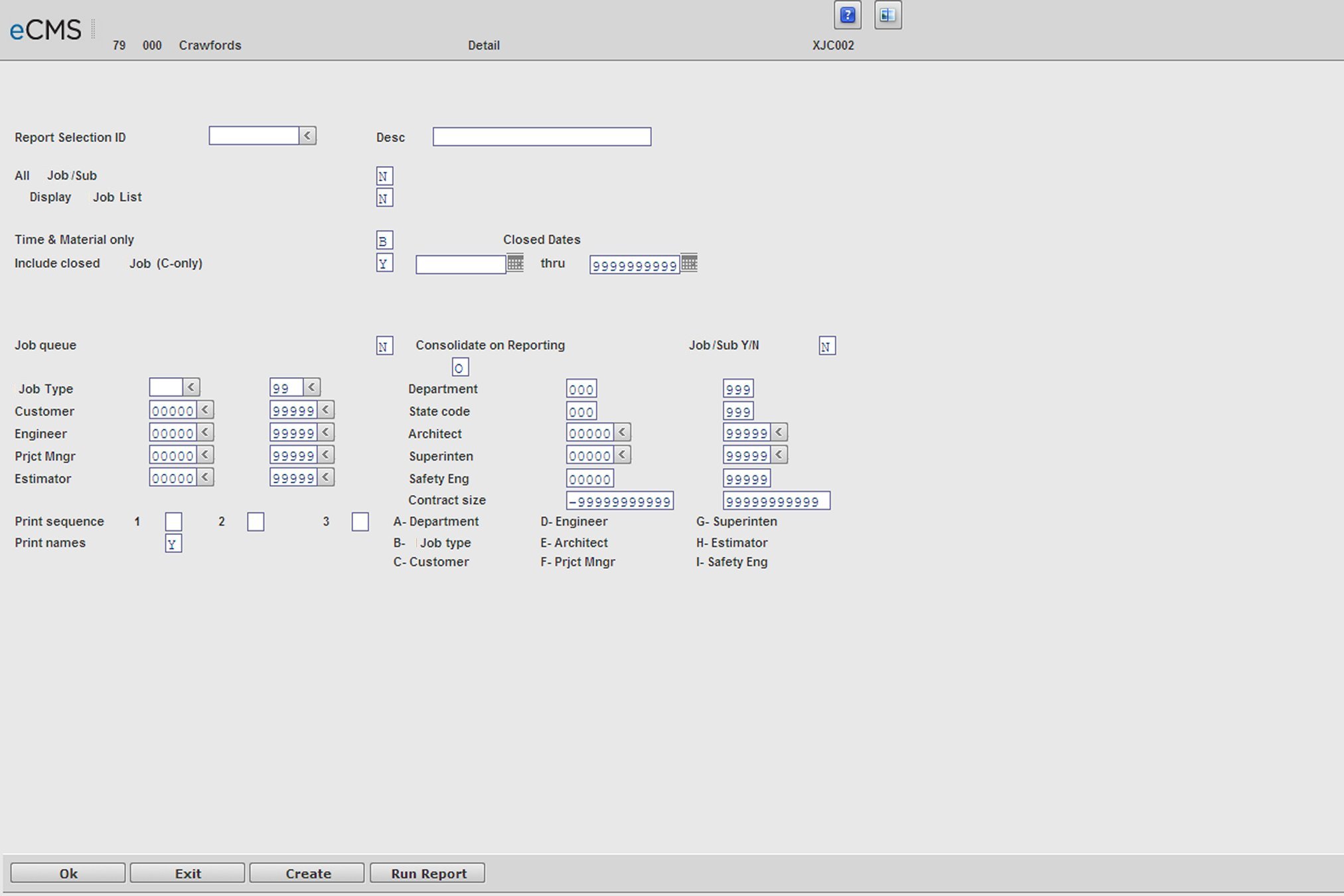
This report is used to review information that has been summarized on any of the Financial or Project Cost Reports, or to provide backup for a Cost Plus billing. It prints each cost transaction that has been posted to a Job or Labor Cost Distribution. This report is printed by Cost Distribution/Cost Type for a Job/Sub Job. The ledger provides subtotals by Cost Type, Cost Distribution and Cost Type, and Job/Sub Job.
Note: If your security setup has the field, Control Cost Detail Display, set to Time Card Detail, then payroll hours are included on the Detail Job Cost report.
System Administration | Application Installation | User Administration | Security Admin
1. Click User Setup and select your name from the list.
2. Click the COMPANIES tab.
3. Click the DETAIL tab for the selected Company/Division.
Detail Job Cost by Job Report Selection
Report Selection ID
Click the prompt to select a Report Selection ID from a current list. To create a new Report Selection ID, enter that number and provide a description. When you have finished supplying the following field information, click the CREATE button.
All Job/Sub
Y |
All Jobs are included in the report. |
N |
Clicking OK or CREATE will open the Detail Job Selection screen on which to select the individual Job/Sub Jobs to include. |
R |
Clicking OK or CREATE will open the Range Job Selection screen on which to select a range of Job/Sub Jobs to include. |
Display Job List
Y |
Clicking OK or CREATE will open the Job List Selection screen. |
N |
Clicking OK or CREATE will open the Detail Job Selection screen. |
Job To Date Process
Y |
Job To Date detail is selected for reporting. |
N |
Use the thru field to specify a date through which detail will be used for the report. |
Time and Material Only
Y |
Include only Time and Material Jobs. |
N |
Include only Contract Jobs. |
B |
Include Both T&M and Contract Jobs. |
S |
Include only Service T&M and Service Contract Jobs. Jobs are coded Service Time & Material by setting their Time and Material field, in the Job Description file, to Service. |
Include Closed Jobs
Y |
Include both closed and open Jobs. |
N |
Include open Jobs only. |
C |
Include closed Jobs only. |
Date Range
Use the adjacent fields to define a range of dates for the Jobs to be included on the report.
Display Report Defaults
Y |
Clicking OK will open the Report Default Selection screen. |
N |
Use the current system default settings. |
Include Items with
This field displays only when the Job Cost default, Print Job Cost w/Activity Only, is set to Y. It does not display for all reports.
1 |
Any Activity |
2 |
Actual Costs |
3 |
Period Costs |
4 |
Actual Costs/Budget Costs or Committed Costs Only those records that have a non-zero amount in any of the following three columns: Actual Cost, Current Budget or Total Committed Cost, will be included on the Job Cost Actual Committed Report. If any records have zeros in all three columns, the report will not include those records when processed. |
Job Queue
Y |
Process the Job within the Job queue. |
N |
Process the Job before other Jobs within the Job queue. |
The following section of the Report Selection screen is used to further define the Jobs and sequence for printing. These fields are maintained in the Job Description file.
And (A)/Or (O)
A |
Jobs satisfying ALL the selection requirements will be included in the report. |
O |
Jobs satisfying ANY of the selection requirements will be included in the report. |
For the following criteria, enter ranges to be used when compiling this report.
|
|
|
|
|
|
|
|
|
|
|
|
Print Sequence
Enter up to three sort sequences for the report based on the following codes:
A |
Department |
E |
County Code |
B |
Job Type |
F |
Project Manager |
C |
Customer |
G |
Superintendent |
D |
Engineer |
H |
Estimator |
Print Names
Y |
Print the names of the project manager, superintendent, architect, etc., from the Job Description file. The names print in the heading area of the report. Use the Job Description Names option on the Job Cost File Maintenance Menu to enter descriptions for the Name Codes entered in the Job Description file. |
Click to open the Selection screens determined by these entries. |
|
Click to return to the Main Menu without processing entries. |
|
Click to save these entries under a new Report Selection ID. |
|
Click to run this report. |