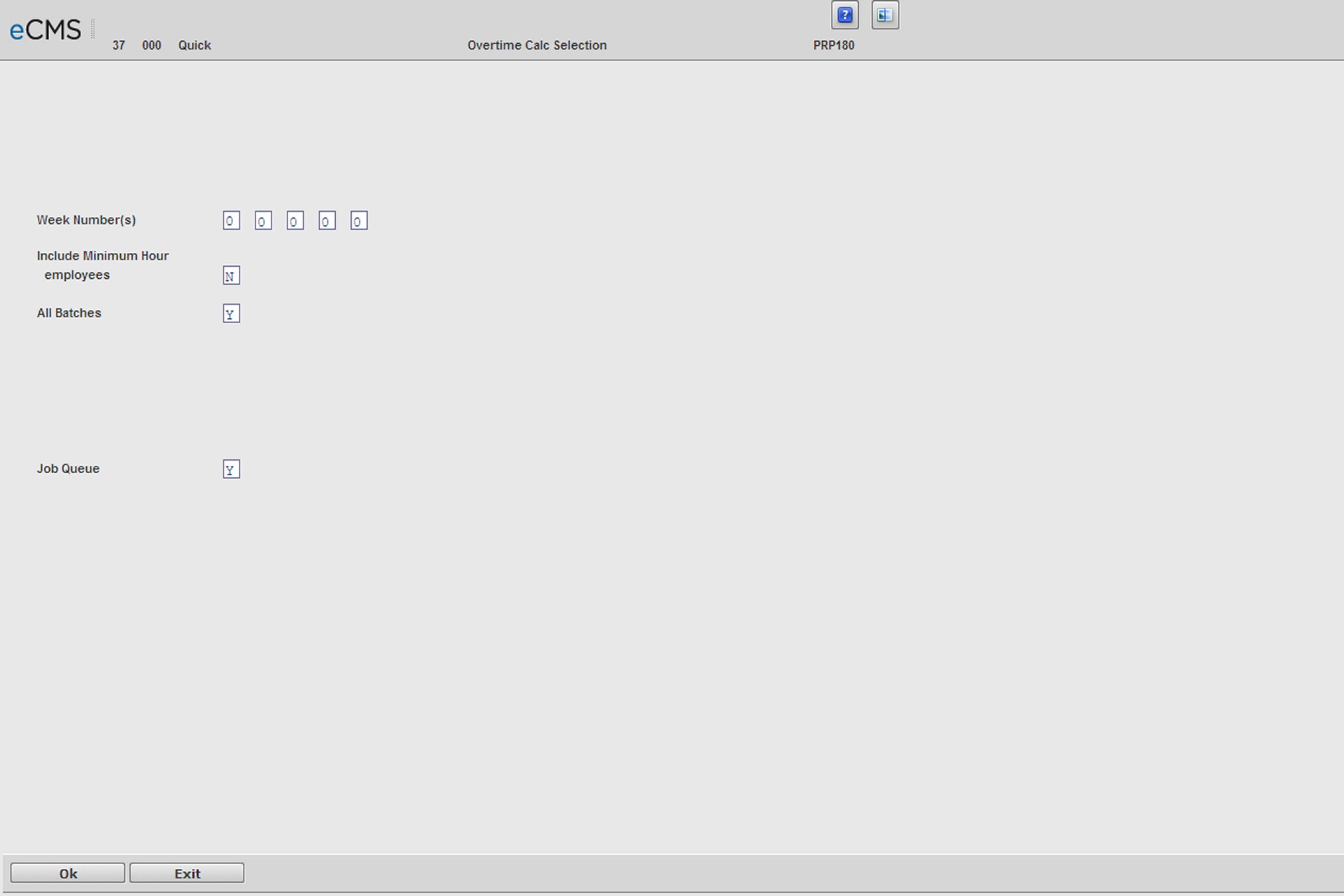
The Overtime Calculation option is used to convert time entered as regular hours to overtime hours using the "Overtime Calculation - Selection screen" linked below. Using this feature time can be entered as regular without the operator having to determine if the employee has worked more the regular limit of hours for that day or more than the regular limit of hours for that week.
Overtime Basis
This option can only be used by those companies that have a standard basis for all employees that governs overtime determination. The basis is entered into the Payroll Default Values File by entering the daily and/or weekly limit for regular hours. All regular hours in excess of those limits are converted to overtime hours by this option.
For example, if the limits have been entered as 8 hours per day or 40 hours per week, hours in excess are considered as overtime. The system calculates overtime by checking each day to see if any day is over the limit of 8 hours. If it finds any day with hours over this limit, it converts those hours to overtime. The system then makes a weekly check by adding all the remaining regular hours for the week. If that total is in excess of 40 hours, the excess is converted to overtime.
In either case, daily or weekly, the last hours entered for that period are converted to overtime.
Overtime Calculation
The overtime calculation is bypassed for all employees coded as Fixed Hourly. If you are not using the Fixed Hourly Selection feature for paying fixed hourly employees, this could be one way to handle exceptions to the overtime eligibility rule.
Other ways are different week numbers. Run this option before entering time for employees that do not fall under the same overtime rule, or change the records in the Payroll Work File using the Enter/Correct Option after this option has been run.
Note: The Overtime Calculation option can only be run once per batch or employee. After this has been run, any overtime calculation needed resulting from changes, to the batch or employee must be done through Payroll Enter/Correct option.
Overtime Calculation Selection screen
Week Number(s)
Enter the week number(s) for which you want to run the Overtime Calculation. Only transactions in the Payroll Work File with those week numbers will be processed.
Include Minimum Hour Employees
You can setup fixed hourly employees with a maximum amount of hours or a minimum amount of hours. For example, assume max hour employees only get paid for 40 hours, even if they work 80.
Also assume that the minimum hour employees get paid a minimum amount of hours, even if they don’t work any. However, they can get paid for an unlimited amount of hours if they do work them.
Thus, when you set Include Minimum Hour Employees to Y, then employees designated as fixed hourly - minimum hours always get paid at least the number of hours entered in the Standard Hours field, but can also get paid for additional hours worked.
All Batches
Y Run this option for all batches.
N Run this option for specified batches.
Job Queue
Y Process this Job on the Job Queue.
N Process this Job interactively.
Click to check for errors. Click again to process these entries. |
|
Click to return to the Main Menu without saving changes. |