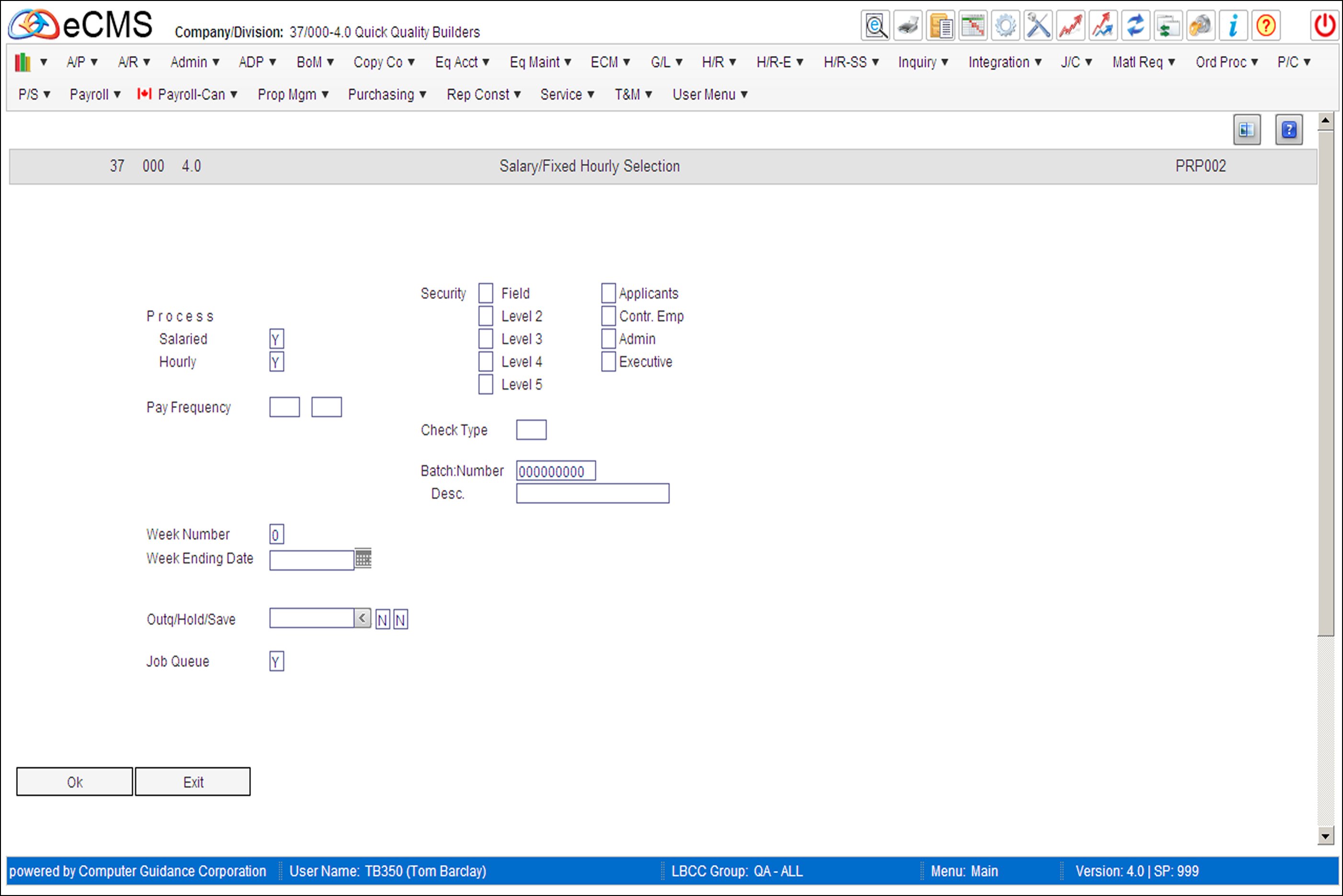
The Salary/Fixed Hourly Selection option is used to select employees coded as Salary or Fixed Hourly for payment. Records for the employees selected will be added to the Payroll Work file. The Entry/Correct option can be used to modify or remove the records if necessary.
Fixed Hourly Employees
Fixed hourly employees are identified by their settings in the Employee Master Standard Hours section. In the Standard Hours section, you enter the standard hours as a code:
1 |
Indicates Minimum Hours. |
2 |
Indicates Maximum Hours |
If hours are entered for these employees during payroll entry, the hours paid are adjusted to equal the number of fixed hours.
Less than the fixed number of hours entered
The system adds the number of hours required to equal the number of fixed hours entered in their Employee Master File.
More than the fixed number of hours entered
If the employee is coded as maximum hours, a negative number of hours is entered adjusting the hours to the maximum fixed hours.
Positive hours added are charged to the default job number in the Employee Master File and the cost distribution in the Employee Master File or the Payroll Default File. If no job number was entered the time is charged to the default Department General Ledger distribution. Negative hours are always credited to the employee's default Department General Ledger distribution.
Salary/Fixed Hourly Selection screen
Process Salaried
Y |
Select only salaried employees to be paid. |
Process Hourly
Y |
Select only fixed hourly employees to be paid. |
Security
Select the Security Levels you wish to process. Salary/Fixed Employees in the selected security levels will be added to the Payroll Work file. The levels displayed are determined by the User's LBCC setup.
Frequency Code
Enter a Pay Frequency Code. This code determines which payroll period(s) you want to select for payment. Two fields are provided to allow you to run more than one type of pay period in a single processing.
WK |
Weekly paid Employees. |
BW |
Bi-weekly paid Employees. |
SM |
Semi-monthly paid Employees. |
MN |
Monthly paid Employees. |
Check Type
Enter the check type code to be assigned to all the records during this process. To process another check type, re-run the process using the desired check type(s).
Batch Number
If you are using batch numbers to control Payroll processing, enter the batch number here.
Batch Description
Enter a batch number description to identify this batch.
Week Number
Enter the week number (1-5) to be used for the records added to the Payroll Work File. The week number determines which employee deductions and union deductions are taken.
Week Ending
Enter the week ending date.
Outq/Hold/Save
Enter an Outq identifier to send this report to a specific output queue. Leave this field blank to send the File Listing to the default output queue.
Enter a Y in the Hold field to place this report on hold in the default, or specified, output queue.
Enter a Y in the Save field to print the report, and then place it on hold in the default, or specified, output queue.
Job Queue
Y |
Submit this option for processing in the job queue. |
N |
Process this job ahead of other jobs that are in the job queue. |
Click to process changes and check for errors. Click OK again to process entries and print the Salary/Fixed Hourly report. |
|
Click to return to the Main Menu without saving changes. |
Salary/Fixed Hourly Selection Report
The Salary/Fixed Hourly Selection Report lists all employees who have been selected for payroll processing. The report reflects the number of hours added to the Payroll Work File for each employee, the job distribution to which the hours are to be charged, and the salary amount for salaried employees.