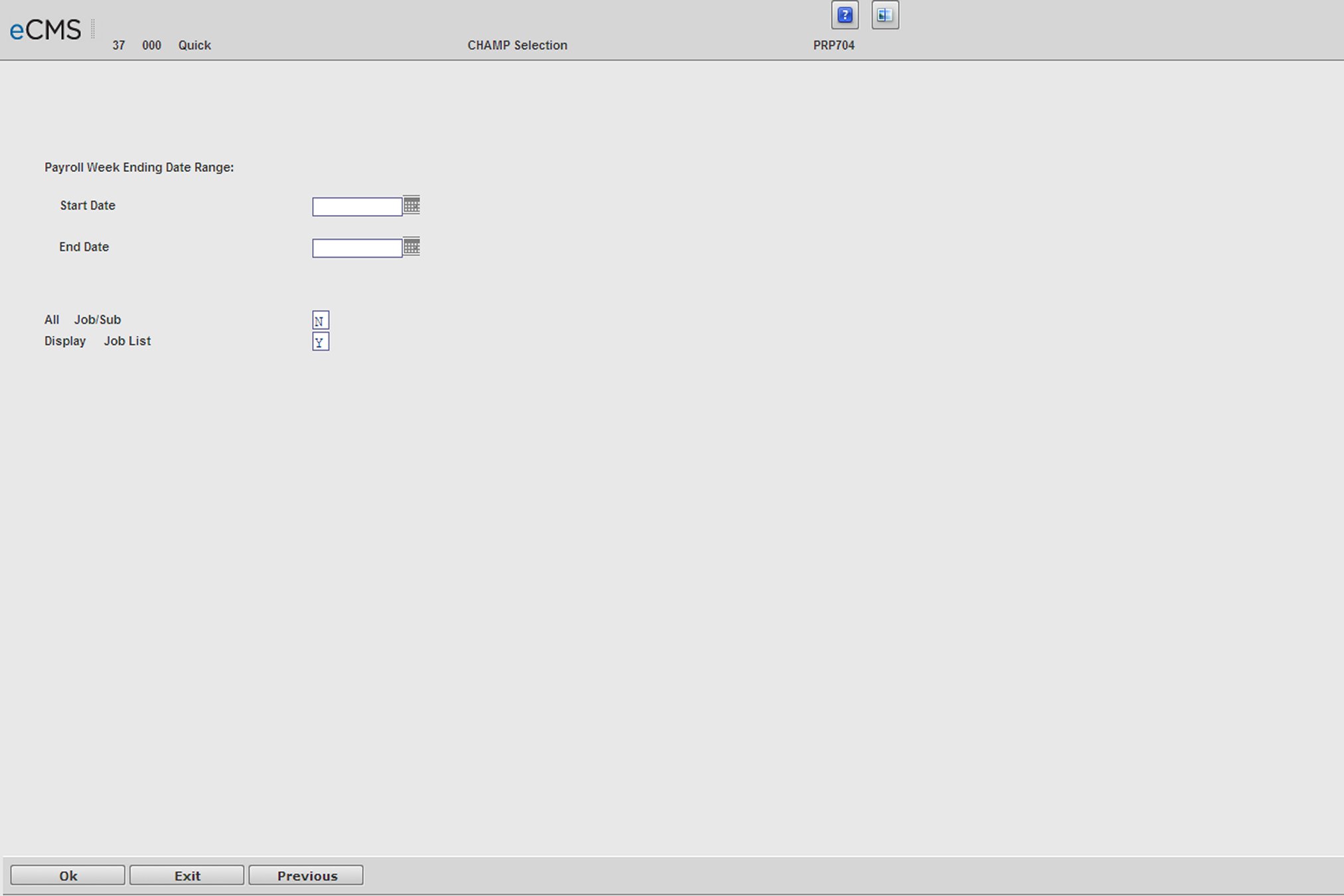
CHAMP is a software application that is specifically designed to monitor conformity with State and Federal Affirmative Action and Disadvantaged Business Enterprise (DBE) laws and regulations.
Using this option, you can create the necessary files to interface with the CHAMPS reporting system once the files are transferred from the AS/400. The files created are Employee Import file and Work Hour Import file.
The State of New York requires its contractors to use this software for reporting purposes. Be sure to research the reporting requirement for the states involved in your payroll.
Create CHAMP Interface Files Selection screen
Payroll Week Ending Date Range
Use the Start Date and End Date fields to define a range of dates to be included in the CHAMP files.
All Job/Sub
Y |
All Jobs are included. |
N |
Clicking OK or CREATE will open the "Detail Job Selection screen" on which to select the individual Job/Sub Jobs to include. |
R |
Clicking OK or CREATE will open the "Range Job Selection screen" on which to select a range of Job/Sub Jobs to include. |
Display Job List
Y |
Clicking OK or CREATE will open the "Job List Selection screen". |
N |
Clicking OK or CREATE will open the "Detail Job Selection screen". |
Click to run the report based, or open a selection screen, based on these entries. |
|
Click to return to the Main Menu without processing entries. |
The Job Selection screen displays when the All Job/Sub and Display Job List fields are set to N. This screen is used to key in individual Job/Sub Jobs to be processed. If an entry has been made on the eighth Job line, clicking OK will display additional Detail Job Selection screens.
Click to run the report or open another selection screen based on the entries on the Create CHAMP Interface Files Selection screen. |
|
Click to return to the Main Menu without processing entries. |
|
Click to return to the Create CHAMP Interface Files Selection screen without processing entries. |
The Range Job Selection screen displays when the All Jobs/Sub Jobs field is set to R. This screen is used to enter the Job/Sub Job ranges to be reported. If an entry has been made in the final (8th) range, clicking OK will display an additional Range Job Selection screen.
Click to run the report based on these entries. |
|
Click to return to the Main Menu without processing entries. |
|
Click to return to the Create CHAMP Interface Files Selection screen without processing entries. |
The Job List Selection screen displays if the All Jobs/Sub field is set to N and the Display Job List field is set to Y. This screen is used to place an X next to the Job/Sub Jobs to be reported. If more than thirty-six Jobs are on the system, click OK to continue on to the next Job List Selection screen.
Click to run the report based on these entries. |
|
Click to return to the Main Menu without processing entries. |
|
Click to return to the Create CHAMP Interface Files Selection screen without processing entries. |