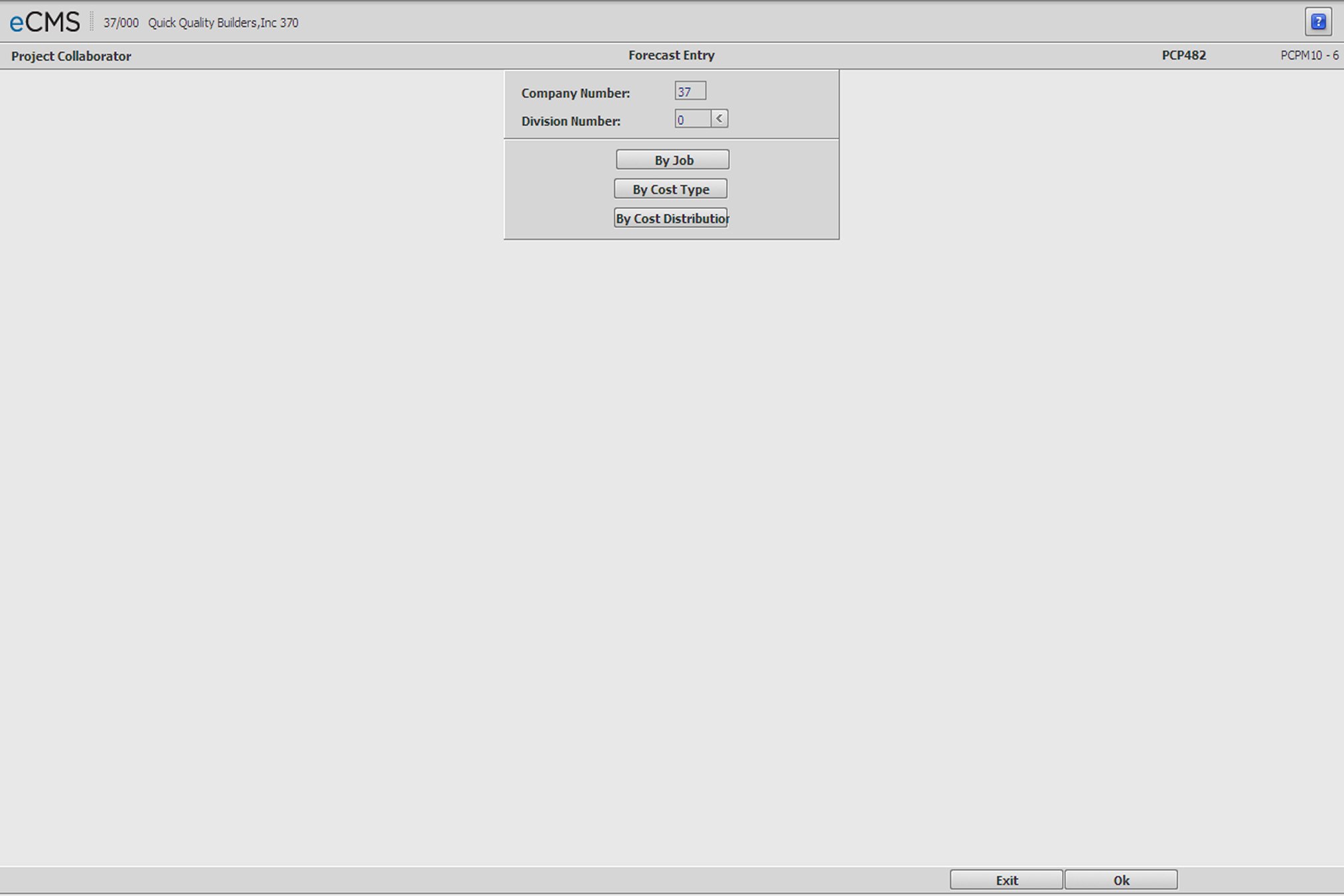
The life’s blood of the construction industry is the profitability of the projects that our customers are working on. Literally the products that you sell are the construction projects that you track using our system. Construction is a constantly changing arena so that the ability to accurately predict a project from start to finish is invaluable. In eCMS, Field Reporting is used to report progress on a project. This information is then used to Forecast overall project costs.
Forecasting can be performed at the Job, Cost Type or the Cost Distribution level.
Dollar forecasts can be performed at ANY level.
Quantity forecasts can ONLY be performed at the Cost Distribution level.
Jobs can be forecast ONLY at the level specified Job Description; the path is noted below.
Job Cost | Maintenance | Job Cost Set Up | Job Description option - General 2 tab, Forecast Type field
The Forecasting application was designed as a hierarchy to let you view the forecast from different levels.
Forecast hierarchy is established as follows:
1. by Job |
Forecasting by Job allows reporting at this level only. |
2. by Cost Type |
If your forecast is by Cost Type you can roll up to view the forecast at the Job level. |
3. by Cost Distribution |
If you are forecasting by Cost Distribution, you may roll up to view the forecast at the Cost Type or Job level. Click the drop-down prompt and select a Forecast Type from the list. |
Current quantity values for Cost, Material and Billing are recorded in Field Reporting, while Forecasting is used to enter the estimates for costs, and percent complete, that will form the basis of the forecast and the estimated cost at completion projections.
Forecasting Mode Selection screen
Company Number/Division Number
Accept the Company/Division used at login, or click the Division Number prompt to make new selections.
Note: To use any of the following options, the Forecast Type of the Job/Sub Job must be set to the option you are selecting. For example, to use the “By Job” option, the Job/Sub Job must have its Forecast Type set to “by Job”.
Job Cost | Maintenance | Job Cost Setup | Job Description - General 2 tab
|
Click to display the Forecast by Job General tab. This option can be used only for Job/Sub Jobs with their Forecast Type set to “Job“ in their Job Cost Setup. |
|
Click to open the Forecast by Cost Type/Cost Distribution Selection screen on which to create, or modify, a forecast. This option can be used only for Job/Sub Jobs that have their Forecast Type set to “Cost Type” in their Job Cost Setup. |
|
Click to display the Forecast by Cost Type/Cost Distribution Selection screen on which you can create, or modify, a forecast. This option can be used only for Job/Sub Jobs with their Forecast Type set to “Cost Distribution” in their Job Cost Setup. |
This button has no function on this screen at this time. To proceed, click BY JOB, BY COST TYPE or BY COST DISTRIBUTION as noted above. |
|
Click to return to the Main Menu without processing entries. |
Only jobs that you are authorized to view to work with display (if reports are restricted in your User Profile). Jobs listed are those that have the Forecast Type field set to Job in the Job Description.
Job Cost | Maintenance | Job Cost Set Up | Job Description tab - General 2 screen
Forecast Number
Required field. Enter a forecast number.
Summary Description
Required field. Enter the name of the forecast.
Reporting Date
Click the calendar icon to select the date the information was reported.
Entry Date
Click the calendar icon to select the date the information was entered.
|
Click to display the Forecast by Job - By Job tab. This option can be used only for Job/Sub Jobs with their Forecast Type set to “Job“ in their Job Cost Setup. |
Click to return to the Main Menu without processing entries. |
|
Click to delete this record. |
Navigation
To locate a Forecast record, use the Paging options
![]() located in the lower right
area of the screen to scroll through the list.
located in the lower right
area of the screen to scroll through the list.
Position to Job Number
To position the screen to a particular Job/Sub Job, enter those values in the Position To Job Number fields, in the top left portion of the screen, and then click GO. Click the prompt to make these selections from a current list. The list will re-position to the closest matching record.
Select
The select field associated with each Job Forecast is used in conjunction with the Finalized option to finalize a particular forecast. You can select all jobs for finalization by choosing the field directly under the Select heading.
Forecasting Fields
Job Number, Description, Income/Cost Forecasted ECAC, Contract Amount/Billing, Cost Budget/Pending CO, Open Commitments, Actual Cost Period Cost/Job to Date, % PTD JTD, and Income/Cost Variance.
The values displayed in these fields represent totals accumulated throughout the eCMS applications.
Enter Comments
Select this option and click OK to display the Forecasting Comments Entry screen and add comments to a job. Job comments for a Job can be viewed by Cost Distribution, in Job Cost Inquiry.
Income/Cost Current Forecast and Income/Cost Current Percentage
These fields are used to enter total Income or Cost estimates for this Job, and indicate the percentage complete.
Job forecasts that are finalized for this Forecast Number will have these fields grayed out (not accessible) the next time it is accessed. However, this is true only for this Forecast Number. Job forecasts that are finalized for one Forecast Number are not automatically finalized for others. These fields will contain values, and remain accessible, for other Forecast Numbers on which these Jobs have not been finalized.
Finalized
Select this option and click OK to finalize the selected jobs.
Note: You can no longer edit a job or add comments to a job after it has been finalized. Finalizing a Forecast applies only to the current Forecast Number and does not affect the status of that Job for any other Forecast Number.
Click to return to the Forecast by Job General tab on which to select, or create, a new forecast. |
Click to process these entries and finalize the selected forecasts. |
|
Click to return to the Main Menu without processing entries. |
Forecast by Cost Type/Cost Distribution Selection Screen
Company/Division Number
Accept the Company and Division used at login, or click the Division Number prompt to made new selections.
Job/Sub Job Number
Accept the current Job/Sub Job, or click the Sub Job prompt to select from a current list.
Save Company and Job
Select this option to have this type of selection screen, in the Project Collaborator and Job Cost applications, default to the currently selected Company/Division and Job/Sub Job.
Click a current Forecast record, or click one of the following buttons.
Click to return to the Main Menu without processing entries. |
|
Click to open the Forecast by Cost Type/Cost Distribution - General tab on which to create a new forecast. |
Forecast by Cost Type/Cost Distribution - General tab
Forecast Number
Required field. Enter a forecast number.
Reporting Company
A Reporting Company is the Company for whom the person doing the forecast works. Enter the Reporting Company, or click the prompt to select a Reporting Company/Reporting Contact combination from the Project Directory. This is a required field.
Reporting Contact
A Reporting Contact is the person from the Reporting Company who is performing the forecast. If the Project Directory contains multiple contacts for the selected Reporting Company, then you can change the contact by clicking the prompt and selecting a new Contact from the Project Directory. You must have an entry in the Reporting Company field to use this prompt. This is a required field.
Summary Description
Required field. Enter the name of the forecast.
Reporting Date
Click the calendar icon to select the date the information was reported.
Entry Date
Click the calendar icon to select the date the information was entered.
Forecasting Defaults
The following Forecast defaults can be modified as until as the forecast has been finalized. All of these fields will be protected for finalized forecasts.
Lowest Percent Complete to Forecast
This defaults to “Lowest Pct Compl to Project” default from Job Cost defaults.
User Entered Forecast
Defaults to the “Use Reported Estimate” default from Job Cost defaults.
Roll Entered Forecast Forward
This is a user-entered field, which defaults to “selected”. This is the “Use Entered Non-Zero Est to Complete to Update Est to Complete for All Later Dates” prompt found on many of the field reporting entry screens.
Position to Cost Distribution
Will position list to entered Cost Distribution.
Display all Cost Types
Defaults to “selected”.
Cost Types to Display
These five entry fields are user-defined and can be used to limit the cost type display.
Update all Cost Types
Defaults to “unselected”. Not all values input by customer are to be updated to other cost types. Only Quantity values (To/At complete or reported) and percent complete values are automatically updated to other cost types.
Cost Types to Update
These seven entry fields are user-defined and can be used to limit the cost types to Update.
Click to display the Forecast By Cost Distribution tab. |
Click to return to the Main Menu without processing entries. |
|
Click to delete this Forecast Number record. This option will not display if you are in Add Mode; only if you are viewing an existing record. |
|
Click to return to the Forecast by Cost Type/Cost Distribution Selection screen. |
Forecast by Cost Distribution tab
Navigation
To locate a Forecast record, use the Paging options
![]() at the lower right area of
the screen to scroll through the list.
at the lower right area of
the screen to scroll through the list.
Position to Job Number
To position the screen on a particular Job/Sub Job, enter those values in the Position To Job Number fields, in the top left portion of the screen, and then click GO. Click the prompt to make these selections from a current list. The list will re-position to the closest matching record.
Curr%
Enter the current percent complete.
Current Forecast
Enter the current forecast amount.
Enter Comments
Select this option and click OK to display the Forecasting Comments Entry screen and add comments to a job. Job comments for a Job can be viewed by Cost Distribution, in Job Cost Inquiry.
Est Qty @ Compl
Enter the quantity at completion.
Unit Cost @ Compl
Enter the unit cost at completion.
Est Hrs @ Compl
Enter the estimated hours at completion.
Finalized
Select this option and click OK to finalize job.
Note: You can no longer edit a job or add comments to a job after it has been finalized. Finalizing a Forecast applies only to the current Forecast Number and does not affect the status of that Job for any other Forecast Number.
Click to display the Forecast By Cost Type tab. |
Click to process these entries, add comments if the option is selected, or finalize the forecast. |
|
Click to return to the Main Menu without processing entries. |
|
Click to delete this Forecast Number record. This option will not display if you are in Add Mode; only if you are viewing an existing record. |
|
Click to return to the Forecast by Cost Type/Cost Distribution Selection screen. |
Forecasting Fields
Forecasted ECAC, Contract Amount/Billing, Cost Budget/Pending CO, Open Commitments, Actual Cost Period Cost/Job to Date, and %.
The values displayed in these fields represent totals accumulated throughout the eCMS applications.
Current Forecast/Current Percent
Enter the Current Forecast and percent complete.
Enter Comments
Select this option and click OK to display the Forecasting Comments Entry screen and add comments to a job. Job comments for a Job can be viewed by Cost Distribution, in Job Cost Inquiry.
Finalized
Select this option and click OK to finalize job.
Note: You can no longer edit a job or add comments to a job after it has been finalized. Finalizing a Forecast applies only to the current Forecast Number and does not affect the status of that Job for any other Forecast Number.
Click to return to the Forecast by Job - General tab on which to select, or create, a new forecast. |
|
|
Click this tab to display the Forecast by Job - By Job tab. |
Click to display the Forecast By Cost Distribution tab. |
Click to process these entries, add comments if the option is selected, or finalize the forecast. |
|
Click to return to the Main Menu without processing entries. |
|
Click to return to the Forecast by Cost Type/Cost Distribution Selection screen. |
Forecast Comments Entry screen
Comments can be added to a forecast only at the level at which it was initially forecast. For example, you cannot enter comments at the Cost Type level on a forecast that was initially done by Cost Distribution.
In Job Cost Inquiry, comments can viewed by clicking the COMMENTS button on the Job Cost Detail screen. To access the Job Cost Detail screen:
1. Select a Job on the Executive Summary Analysis screen
2. Click OK on the Job Cost Summary screen
3. Click an entry in the Actual Cost column of the Cost Distribution Summary screen that corresponds to the Cost Type for which the comment was entered.
The comments listed in Job Cost Inquiry will include all comments for a given Cost Type for forecasts made at the Cost Type level.
Click to process these entries, add comments if the option is selected, or finalize the forecast. |
|
Click to delete this Forecast Number record. This option will not display if you are in Add Mode; only if you are viewing an existing record. |
|
Click to discard changes and to return to the Forecast By Cost Distribution tab. |