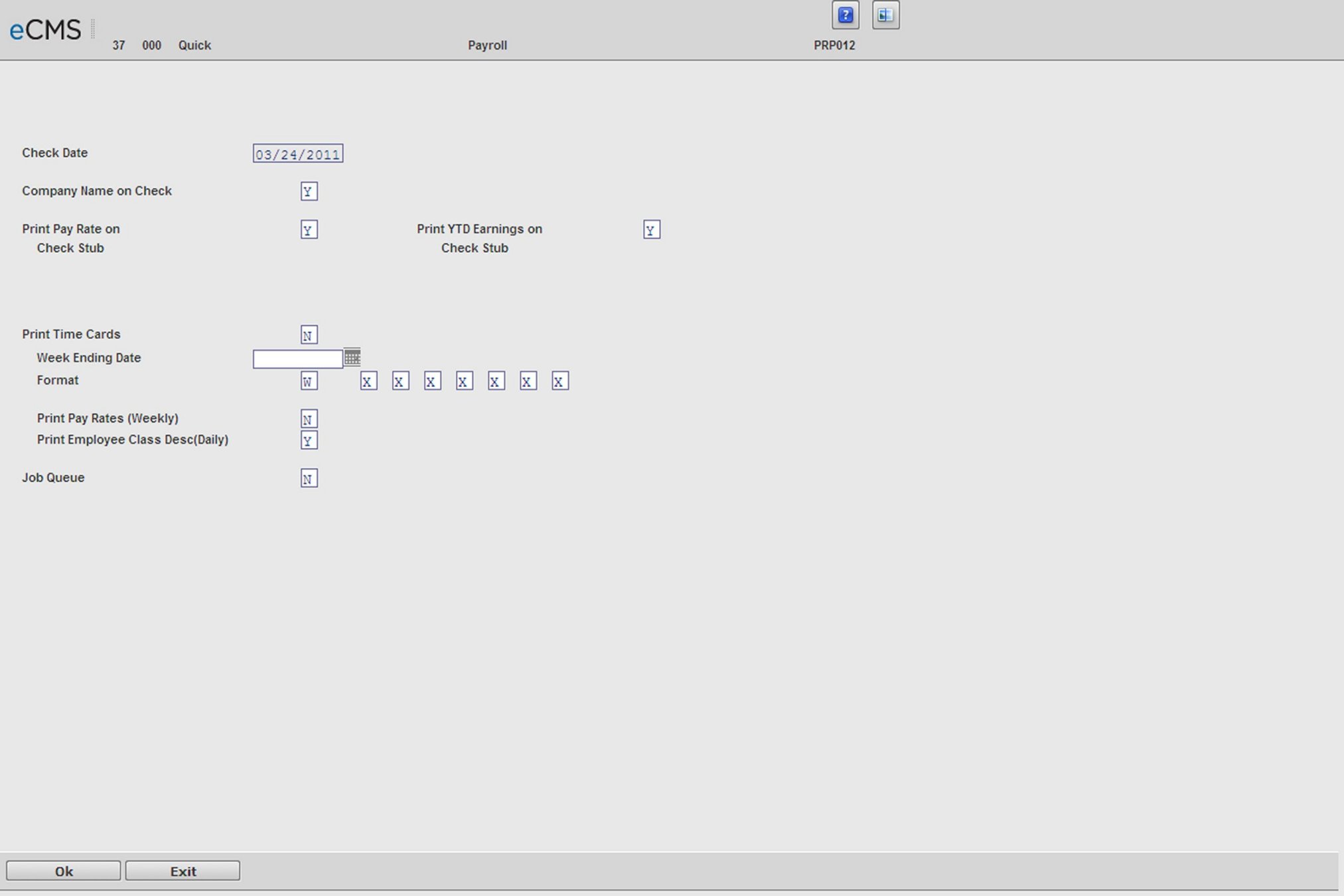
This procedure is used to print Payroll checks for the transactions selected for processing.
A message displays if Payroll Checks are run out of sequence. For instance, if Payroll Checks are run before the Payroll Register, then the following message will display on the screen:
Payroll Register is the next step to run.
This processing step cannot be run at this time
Click OK to return to the menu. Run the correct option and restart the process.
For employer union fringe non-taxable and employer union fringe taxable amounts, one of the following occurs depending on setting of the Payroll default, Union Benefit Detail.
Y |
The description of each union benefit (which defaults from the Union Master) prints on payroll check stubs. For short check forms, if the descriptions exceed nine lines, then the last line combines the remaining descriptions and is labeled “Other.” |
N |
A summary of union benefits with the description “Union Benefit” prints on the payroll check stubs. |
Payroll Checks Selection screen
Check Date
The check date that was entered during the Payroll Proof will display. To change this date, run a Clear Process, and then rerun the Payroll Proof process entering the new check date.
Company Name on Check
Y |
Print the name of the company/division on the payroll checks. Select this option to use one check form for multiple companies and/or divisions. The check is drawn on a clearing account, and the name of each company/division prints on the company employee checks. |
N |
Do not print company/division name on check. |
Print Pay Rate on Check Stub
Y |
Print the employee's various pay rates on the check stub. |
N |
Do not print the employee's various pay rates on the check stub. |
Print YTD Earnings on Check Stub
Y |
Print the employee's year-to-date earnings on the check stub. |
N |
Do not print the employee's year-to-date earnings on the check stub. |
Print Time Cards
Y |
Print time cards for all employees in this payroll run. |
N |
Do not print time cards for all employees in this payroll run. |
Note: The CGC standard weekly or daily time card form must be used. If there is any doubt that the correct forms are being used, contact CGC Support at: 800-952-2002.
Note: Daily time cards will print only if the Check Sequence prompt on the Payroll Register option is set to 1, 2, or 5.
Week Ending Date
Enter the week ending date to print on the time cards.
Format (Daily or Weekly)
D |
Print Daily Format Time Cards. |
W |
Print Daily Format Time Cards. |
Printing SSN on checks and on time cards
To print Social Security Numbers on checks, set the Payroll default, SSN, to Y.
Admin | Application Installation | Setup Default Values | Payroll option - page 2
Social security numbers will print on checks and on weekly format time cards (not daily format time cards).
To print Social Security numbers on checks and weekly time cards:
1. Set the Payroll default, SSN, to Y.
2. Set the Print Time Cards field to Y.
3. Set the Format field to W.
4. Select desired information based on the field definitions below.
Days to Print (Daily Only)
There are seven selection boxes fields to the right of the Format field, currently unnamed. If one or more of these day field selections are set to X, a time card will print for each day selected through the week ending date entered above.
Print Pay Rates (Weekly)
Y |
Print employee pay rates on weekly time cards. |
N |
Do not print the employee pay rates on weekly time cards. |
Note: Pay rates never print on daily time cards.
Print Employee Class Desc (Daily)
Y |
Print employee class description on the daily cards. |
N |
Do not print employee class description on the daily cards. |
Job Queue
Y |
Submit this job for processing in the job queue (batch processing). |
N |
Process this job ahead of other jobs that are in the job queue (interactive processing). |
Click to display a preview process (see below). |
|
Click to return to the Main Menu without processing entries. |
Preview Process
1. After clicking OK, a message will display requesting that checks be mounted for the account.
Mount checks for account 01 000 0100.00000.000
Note: Using the example above, the first digits of the account number (01 000) represent the company and division checks are being printed for. The remaining digits of the account number (0100.00000.000) represent the General Ledger account number for the bank cash account from which the checks are being drawn.
2. Load the checks as requested, and then click OK.
Checks will print for the employees selected for processing. If time cards were requested they will print after the checks.
Multiple Bank Accounts
If printing checks for multiple companies and/or bank accounts in the same payroll run, a message will display requesting that checks for the account for the first bank account each bank account, a message displays.
If the Payroll default, Check Number, is set to S (System), then the following message will display:
Mount checks for account 99 999 999-999-999-999-999
X's or 9's representing the General Ledger Account Number display in the account number pattern that has been established in the (System Administration - Application Installation - Setup Default Values - System Wide Settings).
3. Load the checks as requested, and click OK to print the checks.
4. Click OK.