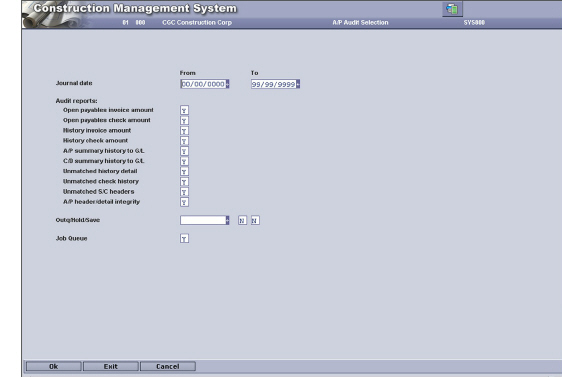
Printing Accounts Payable Audit Reports
You should print Accounts Payable audit reports for the current period, which will print transactions that are out of balance and/or unmatched (missing) from the accounts payable control file to the detail and check history file for both open and history records. Some reports verify the balance and unmatched (missing) transactions from accounts payable to the general ledger and job cost applications.
If problems are not detected, they will not print.
The audit reports that you print are exception reports, which list detected problems, and print for each of the ten selection options (open payables invoice amounts, open payables check amounts, history invoice amounts, and so on) that you specify with Y. See below for information about each option.
To print Accounts Payable audit reports
1 On the Main Menu, select System Administration, click Audit Menu, and then select Accounts Payable Audit.
The A/P Audit Selection screen displays.
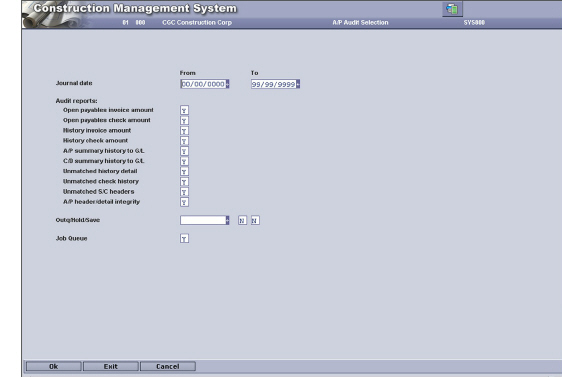
2 On the A/P Audit Selection screen, in the Journal Date From and To fields, select the appropriate journal dates for the reports.
3 In the Audit Reports area, enter Y or N for the following:
• Open payables invoice amount
This report lists transactions that have unmatched records.
This applies to open payable records only and matches the control file (APPOPC) to the detail file (APPOPD). In the printed report, the summary amount column lists the values from the control file. The detail amount column lists the values from the detail file.
• Open payables check amount
This applies to open payable records only and matches the control file (APPOPC) to check history records (APPHCK). In the printed report, the Paid-To-Date column contains the values from the Control file. This report lists check history amounts that do not match the control file amounts. This condition could occur if an error was encountered during a Cash Disbursements Update.
• History invoice amount
This applies to history records only and matches amounts from the open payables control file (APPOPC) to the corresponding records in the open payables detail file (APPOPD). This report lists any records that do not match. On the report, the first line comes from the control file and the second line comes from the detail file.
• History check amount
This applies to history records only and matches amounts from the Check History file (APPHCK) to the corresponding amounts in the payables History Control file (APPOPC). The payment history comes from the Check History file. On the report, the Paid To-Date comes from the history control file. This report lists transactions that have discrepancies.
• A/P summary history to G/L
This matches control records (APPOPC) to detail G/L postings (GLPPST) in the A/P Control Account(s). This report lists transactions that do not match the G/L.
• C/D summary history to G/L
This matches check history records (APPHCK) to the G/L detail cash disbursement postings (GLPPST) in the A/P Control Account(s). This report lists transactions that do not match the G/L.
• Unmatched history detail
This report lists history detail records (APPOPD) with no matching control records (APPOPC).
• Unmatched check history
This report lists check history records (APPCHK) with no matching control record (APPOPC).
• Unmatched S/C headers
This report lists subcontract header records (APPCNS) with no matching detail records (APPCSD).
• A/P header/detail integrity
This option prints two reports: The first lists open payable detail records (APPOPD) that have no matching header records (APPOPC); the second lists open payable header records (APPOPC) that have no matching detail records (APPOPD).
4 Outq/Hold/Save
Enter an Outq identifier to send this File Listing to a specific output queue. Leave this field blank to send the File Listing to the default output queue.
Select the Hold option to place this File Listing on hold in the default, or specified, output queue.
Select the Save option to print the report, and then place it on hold in the default, or specified, output queue.
5 In the Job Queue field, perform one of the following:
• Enter Y to process this job on the job queue.
• Enter N to process this job interactively.
6 Click OK.