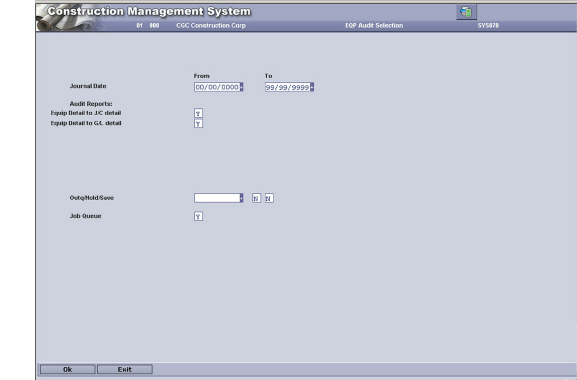
Printing Equipment Audit Reports
You should print the Equipment Audits for the current period. These reports compare the Equipment detail records to the Job Cost and General Ledger detail records and print records that are missing or have discrepancies.
These are exception reports that print only if you have errors.
To print Equipment Audit report
1 On the Main Menu, select System Administration, click Audit Menu, and then select Equipment Audit.
The EQP Audit Selection screen displays.
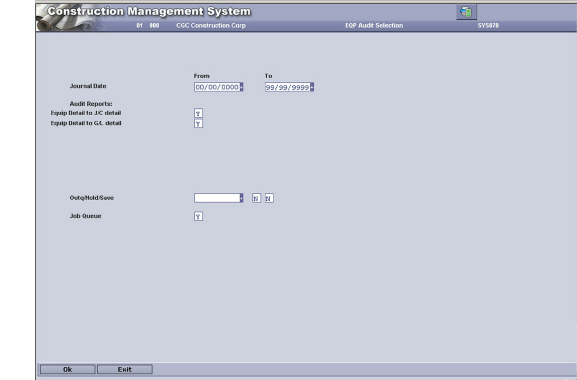
2 On the EQP Audit Selection screen, in the Journal Date From and To fields, select the appropriate journal dates for the reports.
3 In the Audit Reports area, in the Equip Detail to J/C detail field, perform one of the following:
• Enter Y to reads the records in the Equipment Detail file, compare it to the Job Cost Detail file, and print transactions without a matching record in the Job Cost detail file.
• Enter N to not print transactions without a matching record in the Job Cost detail file.
4 In the Equip Detail to G/L detail field, perform one of the following:
• Enter Y to read the records in the Equipment Detail file, compare it to the General Ledger Detail file, and print transactions without a matching record in the Job Cost detail file.
• Enter N to not print transactions without a matching record in the Job Cost detail file.
5 In the Outq field, enter the name of the output queue you would like this report to print to if it’s different than your default.
6 In the Hold field, perform one of the following:
• Enter Y to place this job on Hold status in the output queue.
• Enter N to bypass placing the job on hold in the output queue.
7 In the Save field, perform one of the following:
• Enter Y to save this job in the output queue after it has been printed.
• Enter N to process the job without saving it.
8 In the Job Queue field, perform one of the following:
• Enter Y to process this job on the job queue.
• Enter N to process this job interactively.