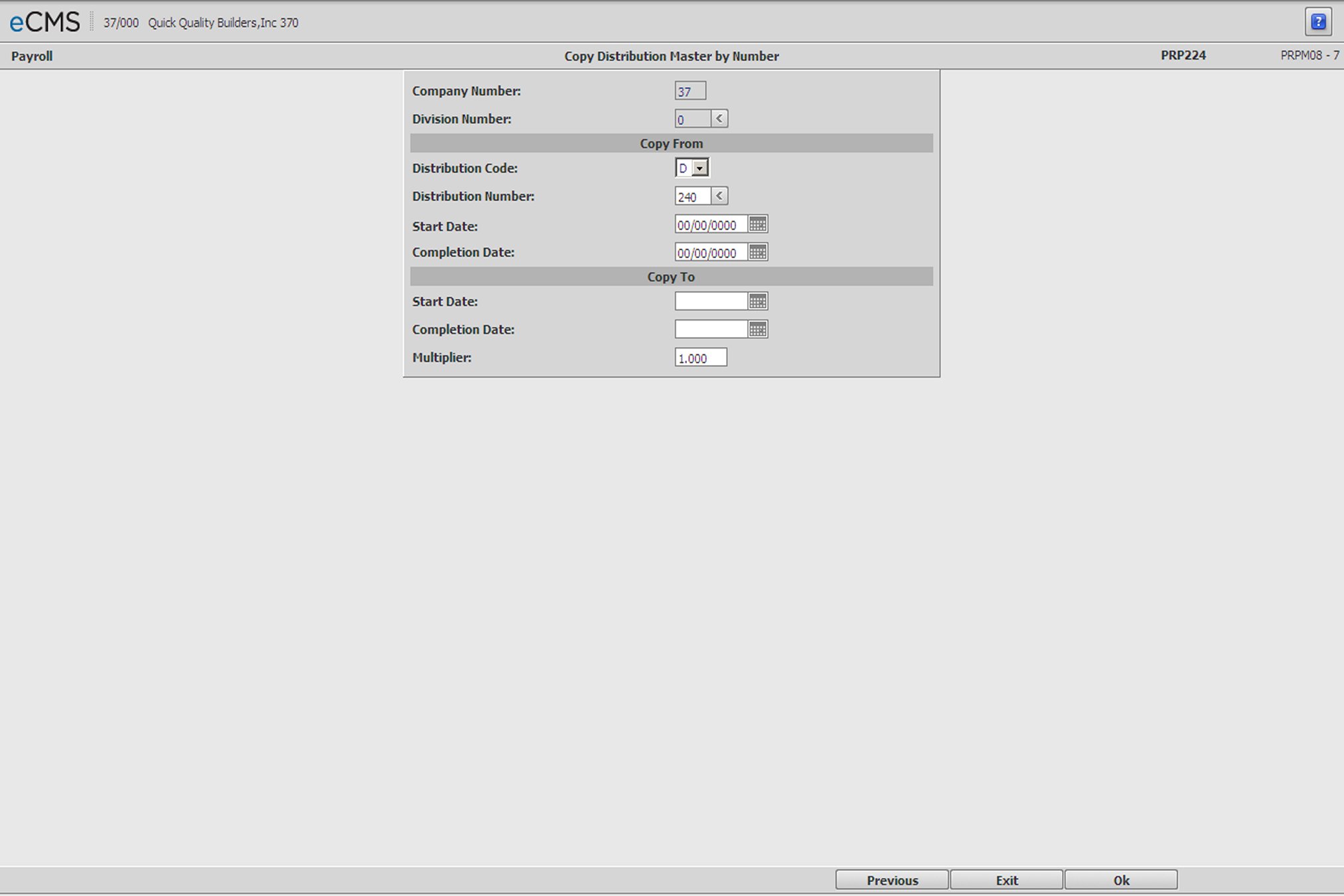
The Copy by Number and Copy by Code options are used for D and M codes only.
The screen below displays when you click COPY BY NUMBER on the Distribution Master Selection screen.
Company/Division Number
The Co/Div Numbers auto-fill from the previous screen, and can be modified if needed.
Copy From
The values in the Copy From section auto-fill with entries made on the Distribution Master Selection screen. Accept these values or modify them as necessary. A brief description of these fields is provided below.
Distribution Code
Select Distribution Code type D or M, and then click the Distribution Number prompt to select from the resulting Code Type list.
Distribution Number
Select the Distribution Number to copy. Click the prompt arrow to select from a list. This list will display Distribution Numbers available for the specified Distribution Code type.
Start Date
The date (MM/DD/YYYY) the Distribution method went into effect. Click the icon to select a different date from a calendar.
Completion Date
The date (MM/DD/YYYY) the Distribution method ended. Click the icon to select a different date from a calendar.
Copy To
Start Date
Enter the date (MM/DD/YYYY) the Distribution Method went into effect, or click the icon to select the date from a calendar.
Completion Date
Enter the date (MM/DD/YYYY) the Distribution Method ended, or click the icon to select the date from a calendar.
Multiplier
Enter the multiplier for this record. The value entered will either increase or decrease the distribution being copied. For example, if the new rate is to be:
Increased by 8%, enter 1.080
Decreased by 8% enter .920
You can either use the multiplier now to enter a new rate, or you can change the rates after copying the records.
The original record (Copy From) remains on the system. Distribution Master records cannot be deleted.
Note: We recommend you take print screens before you delete records.
Click to process these entries and return to the Distribution Master Selection screen. |
|
Click to return to the Main Menu without saving changes. |
|
Click to return to the Distribution Master Selection screen without saving changes. |
Copy Distribution by Code screen
This screen displays when you click COPY BY CODE on the "Distribution Master Maintenance - Selection screen".
The Copy by Number and Copy by Code options are used for D and M codes only.
Copy From
The values in the Copy From section auto-fill with selections made on the previous screen (Distribution Master Selection screen). Accept these values, or modify them as necessary. A brief description of these fields is provided below.
Distribution Code
The Distribution Code type to copy (D or M). Subsequently clicking the Distribution Number prompt, will display the resulting list displaying records for this Code type.
Start Date
The date (MM/DD/YYYY) the Distribution method went into effect. Click the icon to select a different date from a calendar.
Completion Date
The date (MM/DD/YYYY) the Distribution method ended. Click the icon to select a different date from a calendar.
Copy To
Start Date
Enter the date (MM/DD/YYYY) the Distribution method went into effect, or click the icon to select from a calendar.
Completion Date
Enter the date (MM/DD/YYYY) the Distribution method ended, or click the icon to select from a calendar.
Multiplier
It is not absolutely necessary to use the multiplier. The addition/deductions amounts can be modified after the records have been copied.
The value entered will increase or decrease the addition/deduction amounts being copied. For example, if the new amount is to be:
Increased by 8%, enter 1.080
Decreased by 8% enter .920
The original record (Copy From) remains on the system. Distribution Master records cannot be deleted.
Note: We recommend you take print screens before you delete records.
Click to process these entries and return to the Distribution Master Selection screen. |
|
Click to return to the Main Menu without saving changes. |
|
Click to return to the Distribution Master Selection screen without saving changes. |