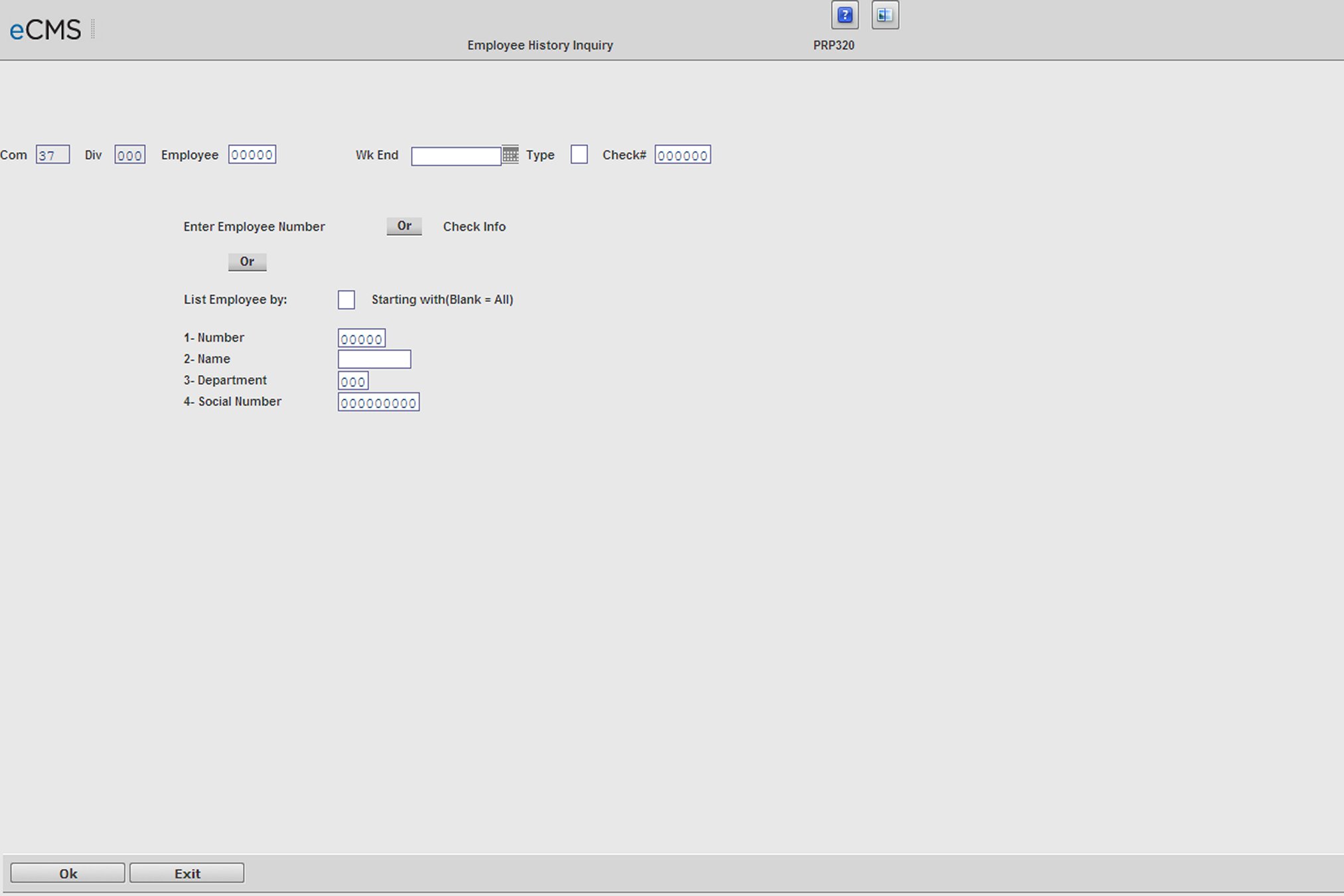
Use this option to display individual check records for an employee using the screen linked below. The Employee Inquiry option displays the earnings information by payroll check. The gross pay, tax deductions, net pay, hours and earnings by type of hour, adjustments, deductions, travel and union are all displayed.
Employee History Inquiry Selection screen
Employee
Enter the number of the Employee for whom you want to review records.
Week Ending Date
Enter the week-ending date for the payroll record to be displayed, or click the prompt to make this selection from a calendar. Leave this field blank to display a list of records in the Employee File.
Type
Enter the type of Payroll Record to be displayed. Leave this field blank to display all types.
R |
Regular |
P |
Manual (Payoff) |
V |
Vacation |
X |
Special |
Enter Employee Number
-or-
Check Info
Enter the Check number for the payroll record you want to review. Leave this field blank to review all Check numbers.
- or -
List Employee by
The List Employee by option can be used to display Employees in a list sorted by one of the following selections:
1 - Employee Number
2 - Employee Name
3 - Department Number
4 - Social Security Number
To use the List By options, the above Employee Number field must be blank.
Select one of the following from the List box prompt options to determine how the contents of the list should be displayed. A starting value can be specified in the respective field below, or the field can be left blank to display all records. The individual List By options work as follows.
Number field |
To display Employees by Employee Number, select 1 in the List By option. You can then further specify that the list start with a specific employee by entering that Employee Number in the Number field. An error message will generate if no such record can be found. Leave this field blank to display a list containing all Employee Numbers. |
Name field |
To display Employees by Employee Name, select 2 in the List By option. You can then further specify that the list start with a specific employee by entering that Employee Name in the Name field. An error message will generate if no such record can be found. Leave this field blank to display a list containing all Employee Names. |
Department field |
To display Employees by Department Number, select 3 in the List By option. You can then further specify that the list start with a specific department by entering that Department Number in the Department field. An error message will generate if no such record can be found. Leave this field blank to display a list containing all Department Numbers. |
Social Security Number field |
To display Employees by Social Security Number, select 4 in the List By option. You can then further specify that the list start with a specific employee by entering that employee's Social Security number in the Social Number field. An error message will generate if no such record can be found. Leave this field blank to display a list containing all Social Security Numbers. |
Click to display the Detailed Employee list. The screen link below is a sample of a list sorted by Department Number. |
|
Click to return to the Main Menu without saving changes. |
Employee List ordered by Department Number screen
Position To
Use this field to reposition the list to a specific record (Number, Name, Department, or Social Security Number depending on what you selected in the List Employee By field). Enter the name or number on which to position the list, and click OK. The list will be positioned at, or immediately after, the value entered. The list can also be navigated by using the vertical scroll bar on the right.
Click a specific employee record to view associated details. See the sample screen linked below.
Employee History Inquiry Detail screen
To display YTD Totals for the selected employee, enter the year in the YTD Totals field. Year-To-Date Totals will then be displayed for the Check Amount, Regular Hours, Overtime Hours and Other Hours columns.
Click anywhere on an individual record (other than the Direct Deposit or Check Amount columns) to display the Employee History Inquiry screen.
Click to re-display the inquiry if you have modified entry in the Year field. |
|
Click to return to the Main Menu without saving changes. |
|
Click to return to the Employee List to select another Employee. |
|
Click to display the Gross or Check Amount for the selected Employee. |
|
Click to return to the calling screen. This screen varies depending on the Employee selection method you used on the Employee History Inquiry Selection screen. |
Employee History Inquiry screen
The Other Hours Code displays on the right, separated by a slash from the Other Dollars/Hours when the time card history record includes an other hours component for that line of detail.
Click to return to the Employee History Inquiry Detail screen. |
|
Click to return to the Main Menu without saving changes. |
|
Click to return to the Employee List to select another Employee. |
|
Click to display the Gross or Check Amount for the selected Employee. |
|
Click to return to the Employee History Inquiry Detail screen. |