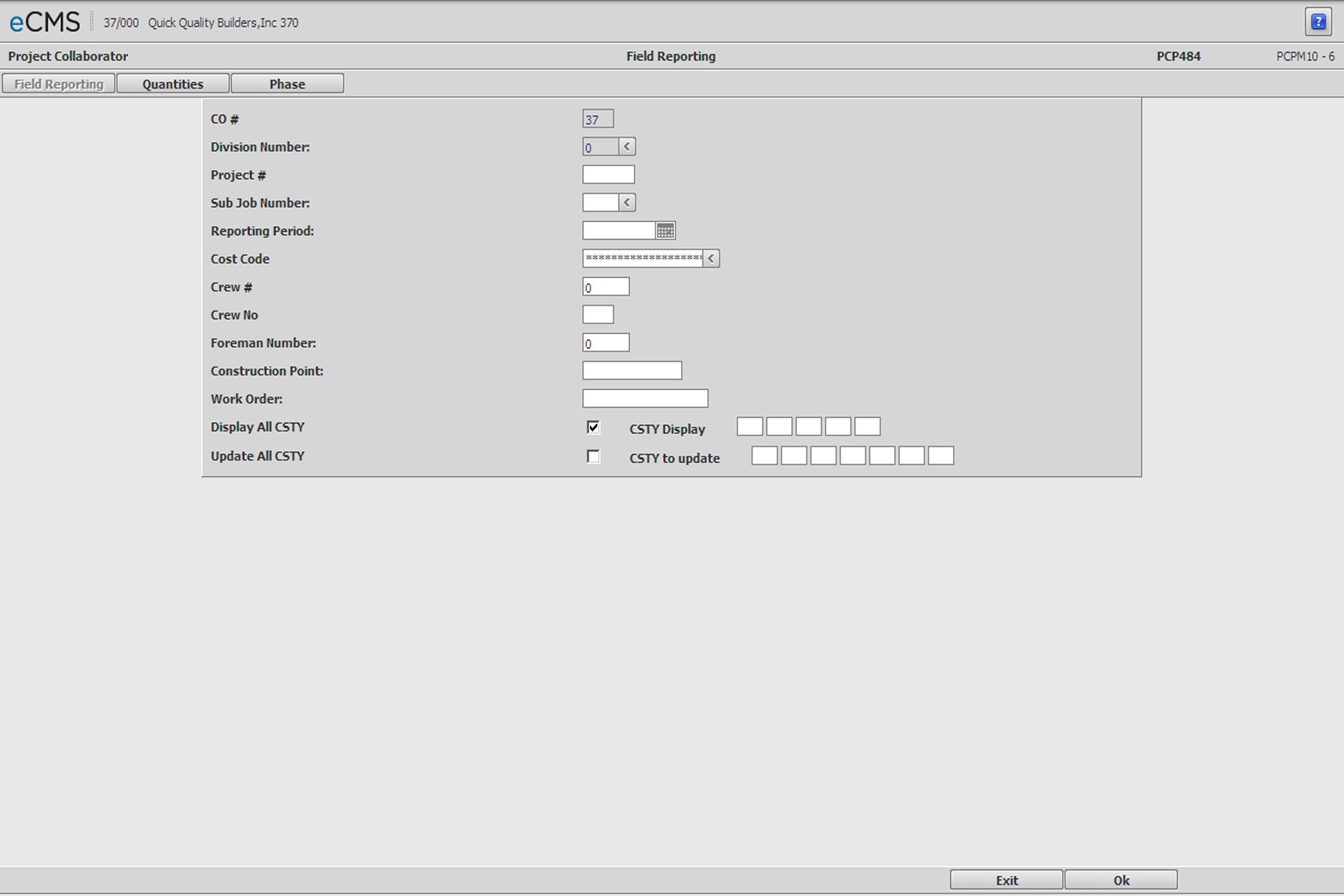
This menu option is used to enter current quantity values for Cost, Material and Billing. Forecasting is then used to enter the estimates for costs, and percent complete, that will form the basis of a forecast and the estimated cost at completion projections. The Job Cost default (Current or JTD) can be set to enter quantities for the "Current Period", or by "Job To Date".
Admin | Application Installation | Setup Default Values, Job Cost option - page 3
The Project and Financial Cost Reports use the quantities to compute the Estimated Cost at Completion (ECAC) for projected items.
Pay Item quantities are entered through the Budget Quantity menu option in Job Cost | Maintenance.
Field Reporting Selection screen
Company/Division Number
Accept the Company/Division used at login, or click the Division Number prompt to make new selections.
Job/Sub Job
Enter the Job/Sub Job for the reporting data, or click the Sub Job Number prompt to select from a current list.
Reporting Period
Enter the Reporting Period for the reporting data, or click the icon to select from a calendar.
Cost Distribution
Enter the Cost Distribution for this field report, or click the prompt to select from a current list.
Crew Number/Crew Group
These fields are for information only.
Foreman Number
This field is for information only.
Construction Point
This field is for information only.
Work Order
Enter the Work Order number if a Work Order is associated with this Field Report.
Display All Cost Types
Select this option to include all Cost Types in the Field Reporting list.
Clear this option and use the adjacent fields to specify up to five Cost Type to display.
Update All Cost Types
Select this option to update quantities for all Cost Types in the Field Reporting list.
Clear this option and use the adjacent fields to specify up to seven Cost Types to update.
Click to display the Field Reporting Entry by Phase screen. |
|
Click to display the Field Reporting Quantities Entry screen to enter Cost, Billing and Material costs for this field report. |
Click to save changes and process these entries. |
|
Click to return to the Main Menu without processing entries. |
Navigation
To locate a Forecast record, use the Paging options
![]() at the lower right area of
the screen to scroll through the list.
at the lower right area of
the screen to scroll through the list.
Position to Cost Distribution
To position the screen to a particular Cost Distribution, enter those values in the Position to Cost Distribution, in the top left portion of the screen, and then click GO. Click the prompt to make these selections from a current list. The list will re-position to the closest matching record.
Cost Quantity/Unit of Measure
Enter the quantity complete for each Cost Type.
Material Quantity/Unit of Measure
The contract status file is updated with this entry providing current billing information for accounts receivable.
If your entries are Job To Date, and you do not make an entry here, the Job to Date Billing Quantity in the contract status file is adjusted to zero (0).
If your entries are Current Period, and you do not make an entry here, the Job to Date Billing Quantity in the contract status file remains the same.
Enter the quantity of Material delivered to the Job site for each activity (Cost Type).
The Unit of Measure is pulled from the Cost Type setup.
Billing Quantity
The contract status file is updated with this entry providing current billing information for accounts receivable.
If your entries are Job To Date, and you do not make an entry here, the Job to Date Billing Quantity in the contract status file is adjusted to zero (0).
If your entries are Current Period, and you do not make an entry here, the Job to Date Billing Quantity in the contract status file remains the same.
Enter the Job to Date quantity, or the quantity completed in the current period, that can be billed for this activity. This information is also used on the Daily and Weekly Project Cost Reports.
The Unit of Measure is pulled from the Cost Type setup.
CMT
Select this option if you want to enter a comment for this line. If this option is selected, clicking OK will display the Field Reporting Comments Entry screen.
Crew Number/Group Number/Foreman Number/Construction Point/Customer Work Order
Enter the Crew Number, Group Number, Foreman Number, Construction Point and Work Order Number, if applicable. These fields will print on the Field Reporting Audit. The system will validate the Foreman Number to the Project Manager file.
Click to return to the Field Reporting Selection screen. |
|
Click to display the Field Reporting Entry by Phase screen. |
|
Click to display the Job Cost Summary Detail screen. |
|
Click to display the Cost Distribution Detail Inquiry screen. |
Click to save changes and process these entries. |
|
Click to return to the Main Menu without processing entries. |
Field Reporting Entry by Phase screen
Pay Item
This is the description for segment one of the Cost Distribution.
Description
The phase description established in the segment description file.
Current Quantity
Enter the current quantity for each phase (Pay Item).
Click to return to the Field Reporting Selection screen. |
|
Click to display the Field Reporting Quantities Entry screen to enter Cost, Billing and Material costs for this field report. |
Click to save changes and process these entries. |
|
Click to return to the Main Menu without processing entries. |
The Job Cost Summary screen provides a view of the Job/Sub Job by Cost Type.
The following table provides descriptions of the Cost Types displayed for the selected Job/Sub Job.
Column Name |
Description |
Current Budget |
Contract + Change Orders -or- T&M Billed to Date + Fee + Savings - Loss |
Proposed Budget |
The same as Current Budget, but also includes Pending Change Orders |
Actual Cost |
Actual Cost transactions posted to the Job/Sub Job |
Open Committed |
The balance unbilled of Sub-contracts and Purchase Orders |
Total Committed |
Actual Cost + Open Committed |
Remaining |
Current Budget less Total Committed |
Est @ Compl |
Estimated Cost at Completion Entered - The Cost/Income Update option can be used to enter estimates of the Cost and Income at Completion by cost type (Labor, Equipment, Material, Subcontract, Overhead, Other). Cost at Completion can also be entered on a Cost Distribution basis using the Forecasting option in Project Collaborator. System Generated - The Actual Costs and Open Commitments to date are used by the system to generate Estimated Cost at Completion. This estimate is the basis for calculating Percentage Complete, which is used to determine the amount of revenue earned. If Cost at Completion estimates are not entered, the standard system calculations are used to calculate the Estimated Cost at Completion. Standard System Calculation - The higher of Budget or Actual Cost, + Committed Cost |
Over/Under |
Current Budget less Estimated Cost at Completion |
Tabs
Additional detail is available for each of the applications that contribute via Change Order.
|
|
|
|
|
|
Click to save changes and process these entries. |
|
Click to return to the Main Menu without processing entries. |
|
Click to return to the Field Reporting Quantities Entry screen without processing entries. |
Cost Distribution Detail Inquiry screen
The Detail Inquiry provides a view of the Job/Sub Job from the Cost Distribution level. Each line item is made up of the various segments of the Cost Distribution and the Cost Type (CT).
Locating a Cost Distribution/Type
This screen offers multiple ways to locate a specific Cost Distribution/Type.
1. Use the Page Up/Down arrows ![]() to page through the records.
to page through the records.
2. Enter a Cost Distribution in the Position to Cost Distribution field, or click the prompt to select from a current list.
3. Click GO to reposition the screen on that Cost Distribution.
4. Click SELECTION to display the Quantities Entry screen.
When the desired Cost Distribution has been located, click anywhere on that record to display the Job Cost Summary screen which displays costs associated with that Job/Sub Job
The following table provides descriptions of the Cost Distributions displayed for the selected Job/Sub Job.
Column Name |
Description |
CT |
Cost Type as set up in the Job Cost Setup. |
UM |
Unit of Measure as entered in the Job Cost Master. Click an entry to access the Unit Cost Analysis screen. |
PCT CMP |
Percentage Complete. Actual Cost divided by Current Budget. - or - As entered in Project Collaborator's Forecasting option. |
Current Budget |
Original Budget (or the value entered in the Job Cost Master file) + Change Orders + Budget Transfers. Click an entry to access the |
Proposed Budget |
Accrued Budget + Pending Change Orders. |
Actual Costs |
Actual Cost transactions posted to the Job/Sub Job. |
Committed Cost |
Value of all open balances found on Subcontracts and Purchase Orders. |
Est @ Compl |
Estimated Cost at Completion Entered - The Cost/Income Update option can be used to enter estimates of the Cost and Income at Completion by cost type (Labor, Equipment, Material, Subcontract, Overhead, Other). Cost at Completion can also be entered on a Cost Distribution basis using the Forecasting option in Project Collaborator. System Generated - The Actual Costs and Open Commitments to date are used by the system to generate Estimated Cost at Completion. This estimate is the basis for calculating Percentage Complete, which is used to determine the amount of revenue earned. If Cost at Completion estimates are not entered, the standard system calculations are used to calculate the Estimated Cost at Completion. Standard System Calculation - The higher of Budget or Actual Cost, + Committed Cost. |
Over/(Under) Budget |
Current Budget less Estimated Cost at Completion. |
Drilling down from the Cost Distribution Summary screen to the individual detail transactions is aided by what are referred to as "mouse over". Mouse overs are instructional boxes that display when the mouse is passed over a column entry and indicate what action will be taken if that entry is clicked.
The following table lists the available "mouse over" messages and the pop-up menu displayed in the Committed Costs column.
"Mouse Over" Message |
Action taken |
Displays a list of approved Change Orders for the selected Job/Sub Job. |
|
Displays a list of Change Orders pending for the selected Job/Sub Job. |
|
Displays a list of Actual Costs associated with the selected Job/Sub Job. |
|
Displays an Inquiry screen for the selected option, Subcontracts or Purchase Orders. |
Click to save changes and process these entries. |
|
Click to return to the Main Menu without processing entries. |
|
Click to return to the Field Reporting Quantities Entry screen without processing entries. |
|
Click to return to the Field Reporting Quantities Entry screen without processing entries. |
Field Reporting Comments Entry screen
Enter Comments as desired, and then click OK to return to the Field Reporting Quantities Entry screen.
Click to save changes and process these entries. |
|
Click to return to the Main Menu without processing entries. |