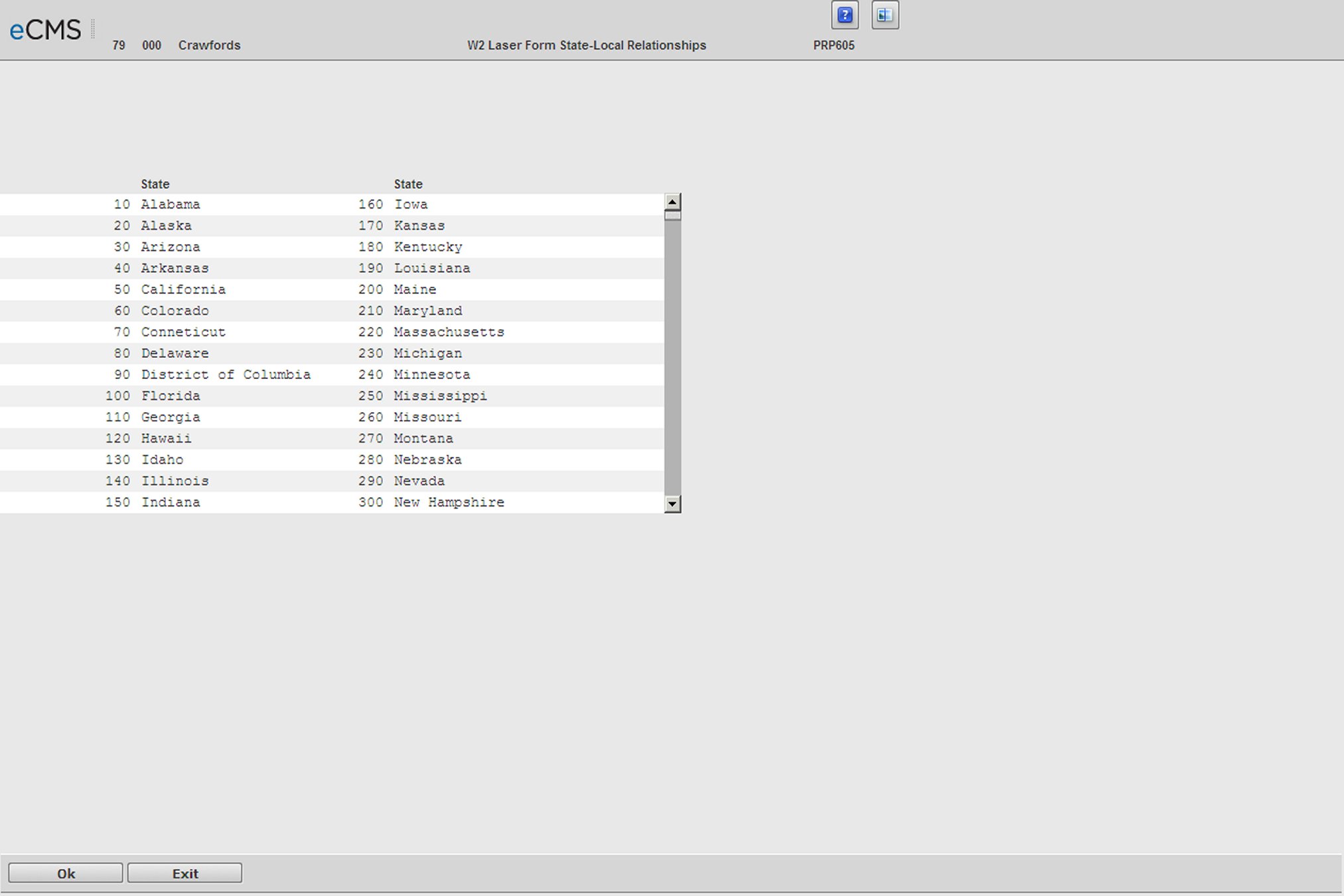
Laser State and Local Maintenance
To process 941 forms or W2s, you must assign local codes to their respective state codes within every company that has produced earnings records for the employees. If you do not assign local codes, then they will not be processed. Also, you cannot assign a local code to more than one state. If you do, the system will associate the local to the first related state only.
To assign local codes to state codes, you must have all company/all division security and executive security.
For detailed information about Laser State and Local Maintenance, refer to the current Year End Processing documentation provided by Computer Guidance Corporation.
Before you use this option, note the following:
You must perform this option before you process 941 forms.
You must have set up your state codes and local codes.
For more information, see State Master and Local Master.
Local Codes must be related to their respective state within every company that has produced earnings records for the employees. If they are not related to their state, they will not process. You cannot have a local related to more than one state. If you do, the system will tie the local to the first related state.
To assign local codes to state codes
1. With Executive Security, navigate to Payroll | Quarterly Processing | State/Local File Maintenance.
W2 Laser Form State/Local Relationship Selection screen
2. Click the desired state for which you want to set up locals.
W2 Laser Form State/Local Relationship Detail screen
3. On the W2 Laser For State-Local Relationships detail screen, in the SEL column, mouse-over the text box and select Y next to the applicable local codes for the state you selected.
Alternatively, you can mouse-over and select Blank (Omit) for local codes that you selected by mistake.
4. Click PREVIOUS to return to the previous screen, and then select the next company and division that contains additional local codes for you to assign to the state.
5. Continue with this process until you have assigned all of the local codes in all of your companies and divisions.
6. When you have selected all of the local codes for a specific state, click State Selection to return to the State Selection screen and repeat this procedure for all applicable states.
7. Click OK to save selections, and then click EXIT when you finish.