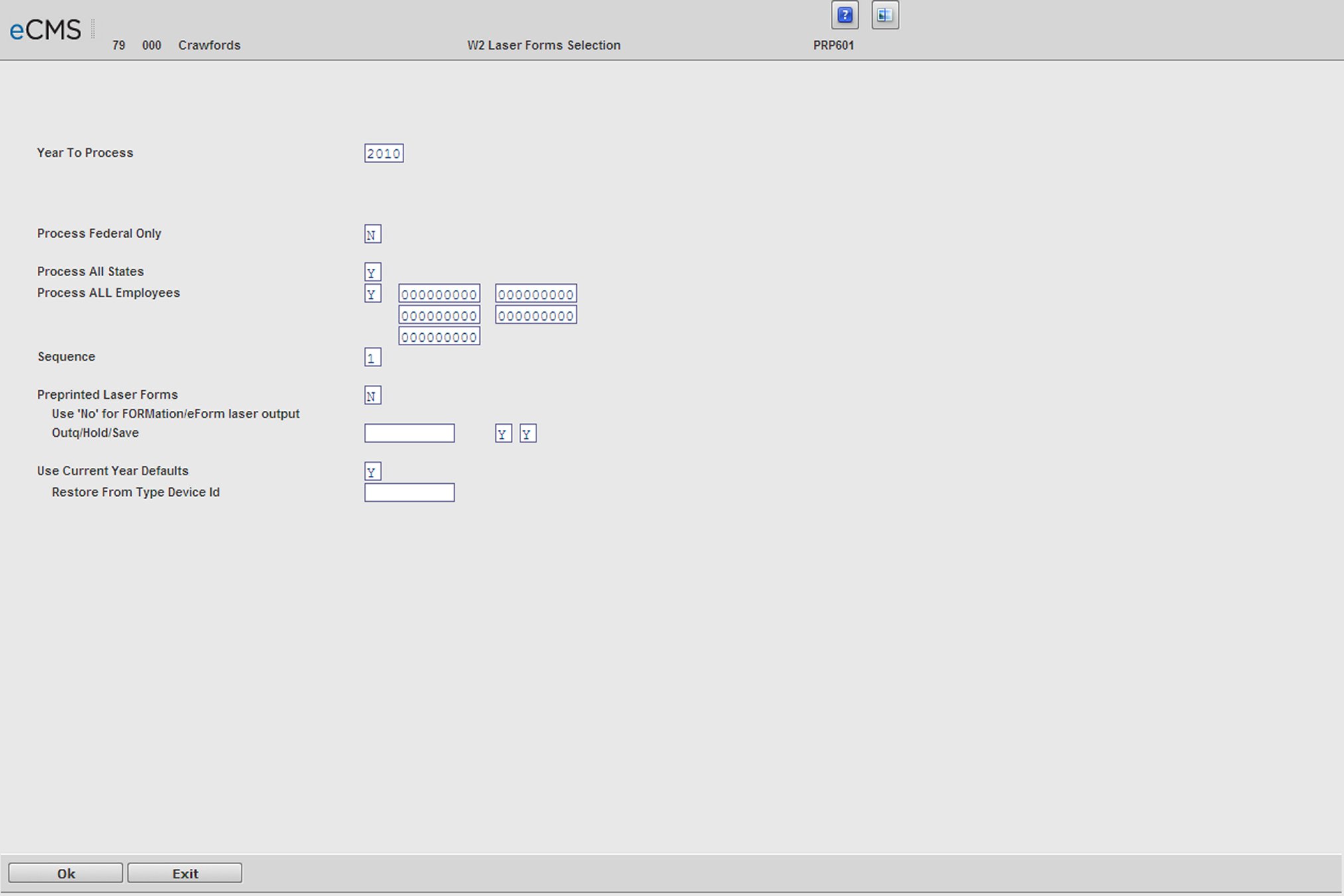
Note: You must have Executive Security to run this option.
Before you use this feature, note the following:
The Laser W2 process is valid ONLY for the United States and Puerto Rico.
If an employee’s master record is not found, the employee name field will contain NOT FOUND on the laser form. This provides a flag so you can determine a possible problem with the master files. For a test run, send the data to a spool file for review.
One of the functions of the abbreviated name field, in the Employee Master File, is to find the employee’s last name. You must use this field properly, as in 941 processing, or unexpected results will occur if you leave it blank, and the name will not print properly. This field must contain all or as many letters that make up the last name of the employee.
The Employee Zip Code must be in the format of 123456789, where 12345 represent the first 5 numbers and 6789 the last four. The last four may be blank or zero if unused. Any other format may produce an erroneous Zip Code and delay receipt of the W2. We recommend you run a query over PRPMST, selecting only the Zip Code, grouped by Zip Code, so you can then review these codes for all of the employees.
You MUST review all Distribution Master records to verify valid W2 Box and/or W2 Box Suffix entries. It is highly recommended the W2 print description is utilized for any Box 14 entries. Only the first four characters will print on the W2 form, as the system does not support a larger text description.
If SDI is present at the employee level, it will have to print in the State/Local box. This means that if an employee has one State/one Local and SDI/UIC is present, two pages of Laser output will be required per each individual.
BEFORE RUNNING YOUR LASER W2 FORMS, if you have any locals, you must run Laser State and Local Maintenance. Local Codes will not function properly in this process without performing this option, which ties the locals to their respective States.
For year end, note the following:
For companies with the same Federal ID Numbers, clear security for the lowest numbered Co/Div and enter the Federal ID number EXACTLY as it displays in the Payroll Defaults, including dashes and spaces.
Companies with different Federal ID Numbers must have individual runs, Company specific, without entering the Federal ID number on this screen.
This is a ONE PASS option and is run at the Federal level for Federal, State and Locals.
Magnetic Media is still prepared using the Regular W2 option.
You can elect to run by employee, requesting up to FIVE maximum employees. There is no validation of these numbers, so use care when keying.
For Preprinted Laser Forms set to Y, the output needs to be directed to an Output Queue that has an AS/400 Compatible laser printer. If using FORMation, set this prompt to N.
The system produces a Laser W2 Recap Report. (The Grand Total no longer prints on the last W2 form.) The report goes on HOLD in the output queue. The print file is QPRINT1 and the User Data Value report number (viewed in the Work Spool File) is PRP606.
W2 Laser Forms
On the Main Menu, select Payroll, click Annual Processing, and then Laser W2 Print.
Printing Laser W2 forms requires Executive Security.
This is a one-time-only option and you should use it at the federal level for federal, state, and local records.
Magnetic Media is prepared using the W2 option. For detailed information, see W2 Magnetic Media Detail screen.
You can print up to five laser W2 forms based on employees. Note that the employee numbers are not validated, so be careful when you select them.
To use this option to print Puerto Rican W2s, the Preprinted Laser Forms field must be set to Y.
W2 Laser Forms Selection screen
To print laser W2 forms
1. On the Main Menu, click Processing, select Annual Processing, and then click Laser W2 Print.
2. On the W2 Laser Forms selection screen, populate the fields as shown below:
a. In the Year to Process field, enter the previous year.
b. (Optional) In the Process All Companies with Federal Id# field, enter the appropriate federal ID number.
For companies with the same federal ID number, enter your security code for the lowest numbered company and division. Also, you must enter the federal ID number exactly as it displays in Payroll Defaults, including dashes and spaces.
You must process companies with different federal ID numbers separately without entering the Federal ID number.
c. In the Type of Wages to Include box, specify one of the following:
Select A to include all gross wages.
Select T to include only taxable gross wages.
d. In the Process All States field, enter Y to process all states.
Alternatively, to process only select states, enter N.
e. In the Process All Employees field, enter Y to process all employees.
Alternatively, to process only select employees, enter N, and then enter the employee numbers in the available fields. You can only process up to five employees at a time.
f. In the W2 Form Process/Print Sequence field, enter 1.
g. In the Preprinted Laser Forms field, enter Y if you are using preprinted forms. Enter an N if you are using eForms or FORMations.
h. If you entered Y in the Preprinted Laser Forms field, then in the Output Queue fields, you must specify the output queue that has an AS/400 compatible laser printer.
Note: This field must be set to Y when processing Laser W2s for Puerto Rico.
i. Enter a Y in the Use Current Year Defaults field if you wish to use this year’s reporting defaults. If you wish to use defaults from a previous year, enter an N and use the Restore From Type Device ID field to identify the location of the file.
j. Click OK.
The System produces a Laser W2 Recap Report. (The grand total no longer prints on the last W2 form.) The report goes on hold in the output queue, and the print file is QPRINT1 and the data value report number (which you can view in the Work Spool file) is PRP606.